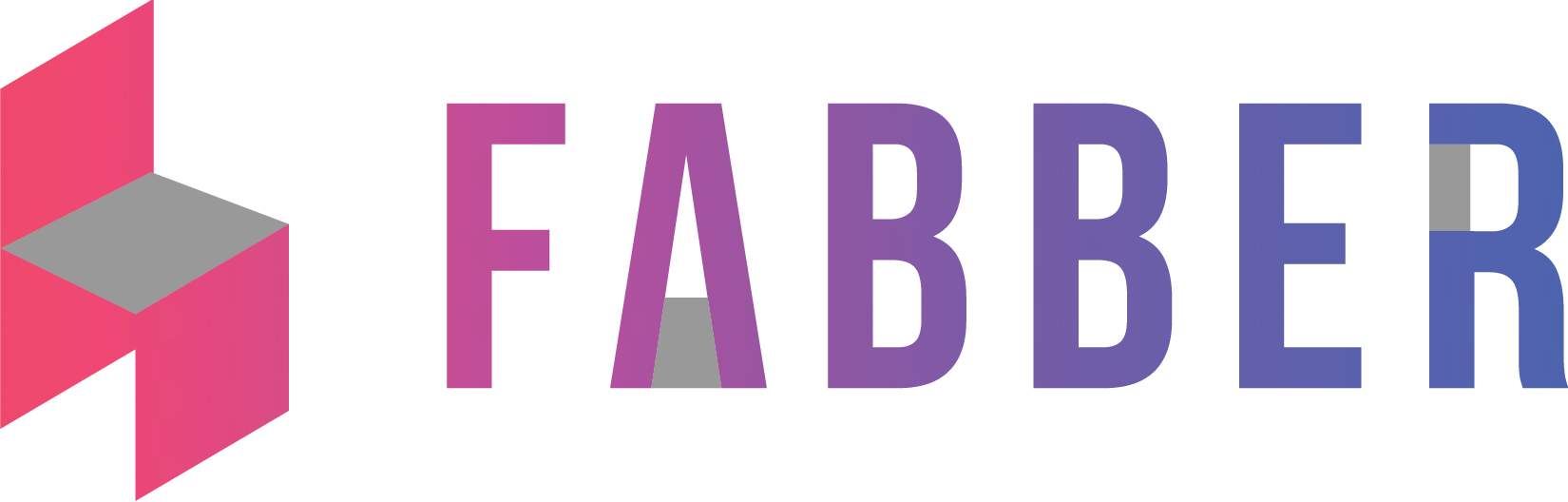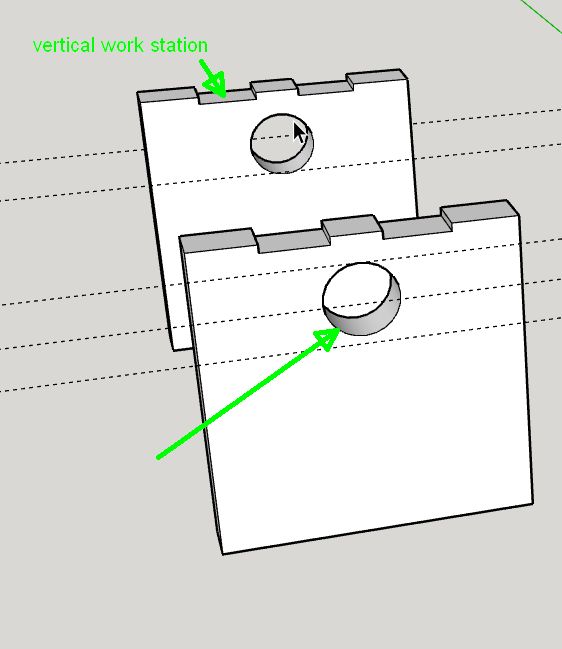Hmmm… that’s a good one!
So here’s what you could do… You could make the part, and make it a component. Then copy it. Whatever edit you do to one component will happen to another component. Right before you go to make the part, right click the one you need to change the axes on and select “Make Unique”. Then right click it again and select “Change Axes”.
This way you can edit both at the same time right up until the moment you go to make something. Once you make it unique the link between the two components will be broken…
What you could also do is NOT make the second one unique. You could double click on the component who’s axes you want to rotate. Once you double click on it, hit CTRL A to select all of the bits that make up that component.
Press ESCAPE, or click outside of the component to get out of the context of that component. They hit “CTRL V” (paste)
That’ll paste the geometry there and you can make a component if it and change the axes to whatever you want.
I know neither of these scenarios are ideal for exactly what you want, but perhaps it’ll make the workflow a little easier on a more complex assembly.
This is definitely a good reason to look at multiple axes per part…